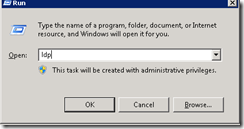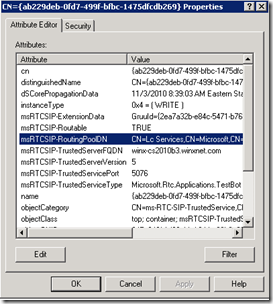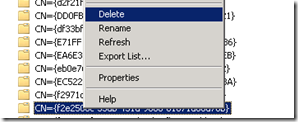티스토리 뷰
재설치에 들어가서 아는 지식범위내에서 잘 진행하다가
기존 Lync 서버의 정보가 AD 스키마에 남아있을텐데 하던 … 걱정이 현실로 다가왔다.
http://www.ensimple.net/enSimple/list.aspx?b_id=study_lcs&page=1
http://windowspbx.blogspot.kr/2012/07/step-by-step-installing-lync-server.html
다행히 제거에 관한 문서 발견.
ldp – RTC service CN 조회
ADSI – 해당 CN 삭제
OK 성공
First, you must open LDP and bind to the correct DN.
Start->Run type LDP and hit enter
Select Connection choose Connect and enter a valid domain controller to connect to
Then you must Bind as a valid user, choose Connection and choose Bind, either use the currently logged in user, or specify an account with privileges.
Now we will display the Tree we will be searching through. Select View->Tree
If your information is stored in your System container, you must choose DC=domain,DC=com where domain is your domain. If it is stored in configuration you should chooseCN=Configuration,DC=Domain,DC=COM
Expand down to your RTC Service container that we were viewing before in ADSI Edit
Now that we are bound and connected to the correct tree, its time to start searching. If your server is referenced in Global Settings or Trusted Services we will be looking for msRTCSIP-TrustedServerFQDN
Right Click on RTC Service and choose Search
For the filter enter the following, replacing serverfqdn with the server you wish to remove
(msRTCSIP-TrustedServerFQDN=SERVERFQDN)
In my example I am searching for “winx-cs2010b3.winxnet.com”
Make sure to select Subtree so it searches all trees below for this entry.
Select Run, the query should return results in the right pane with specific CNs, we will want to navigate to these Cs and delete them.
Copy these results, we will use them as a reference to delete these entries using ADSI edit.
Before deleting, review the properties of each of the CN to make sure it is a valid item to delete. Most of these are references to the individual services on those machines, which is evident from the differentTrustedServicePort and ServiceType
Open ADSI Edit for each entry in your search results, navigate to the full DN, right click and chooseDelete
Pools usually does not require the use of LDP as the list is so short and easy to identify. Lync identifies pools in active directory with numbers, if you have any beta pools, you may also see them referenced as Sitename:1,2,3 . As you can see in my screenshot, I have a few of each. identify the pool you want to delete, and simply right click and choose Delete
The Trusted MCUs entry is similar to Trusted Services. We will perform a LDP query for the attributemsRTCSIP-TrustedMCUFQDN
Follow the steps above for Global Settings and Trusted Services replacing msRTCSIP-TrustedServerFQDN with msRTCSIP-TrustedMCUFQDN
Your results should return three per server, because of IM/Audio/Video and Data. Copy the results and set aside.
Following the same steps above for Global Settings and Trusted Services, delete each DN that you wish to remove.
Trusted WebComponentsServers entries are created usually per front end server you put in your environment both for OCS 2007 R2 and Lync Server 2010. You can search using LDP and the attributemsRTCSIP-TrustedWebComponentsServerFQDN
Follow the same steps above to search for that attribute, and delete any DNs associated with the server you are trying to remove.
사용자가 안 보임… - 사용자의 Lync 관련 속성 삭제해야지 사용자 추가 할 수 있음.
'IS' 카테고리의 다른 글
| AD 정보 조회 - 사용자 계정 생성 시간 확인 (0) | 2015.03.20 |
|---|---|
| Security Onion 설치 (0) | 2015.03.04 |
| 2013-03-06 junos pulse SSL VPN - IPhone 호환문제 (1) | 2013.03.06 |
| 2013-01-11 Juniper SSL VPN Access Management-Realm, Role, Policy, Rules (0) | 2013.01.12 |
| 2012년 4월 17일 - Xenserver Metadata Backup 하기 (0) | 2012.12.05 |
- Total
- Today
- Yesterday
- 덕의 기술
- 삶의 진리
- 가정
- 상속
- Xen
- IDS
- SAS
- NMS
- 독서
- Virtualization
- IOPS
- nagios
- RAID
- opsview
- 가상화
- 스토리지
- 도덕
- 욕구불만
- Security Onion
- SSD
- SATA
- 욕망
- 자식
- 일기
| 일 | 월 | 화 | 수 | 목 | 금 | 토 |
|---|---|---|---|---|---|---|
| 1 | 2 | 3 | ||||
| 4 | 5 | 6 | 7 | 8 | 9 | 10 |
| 11 | 12 | 13 | 14 | 15 | 16 | 17 |
| 18 | 19 | 20 | 21 | 22 | 23 | 24 |
| 25 | 26 | 27 | 28 | 29 | 30 | 31 |